Inspired by Lee's blog, where every blog post is showing the number of views it has, I wanted to do something similar for my page. I'm also using Next.js 13 with the new app router but instead of storing the page views in a mysql database, I'll be using Upstash Redis.
Here's an example of what we'll be building. Each card on the home page will show the number of views it has.
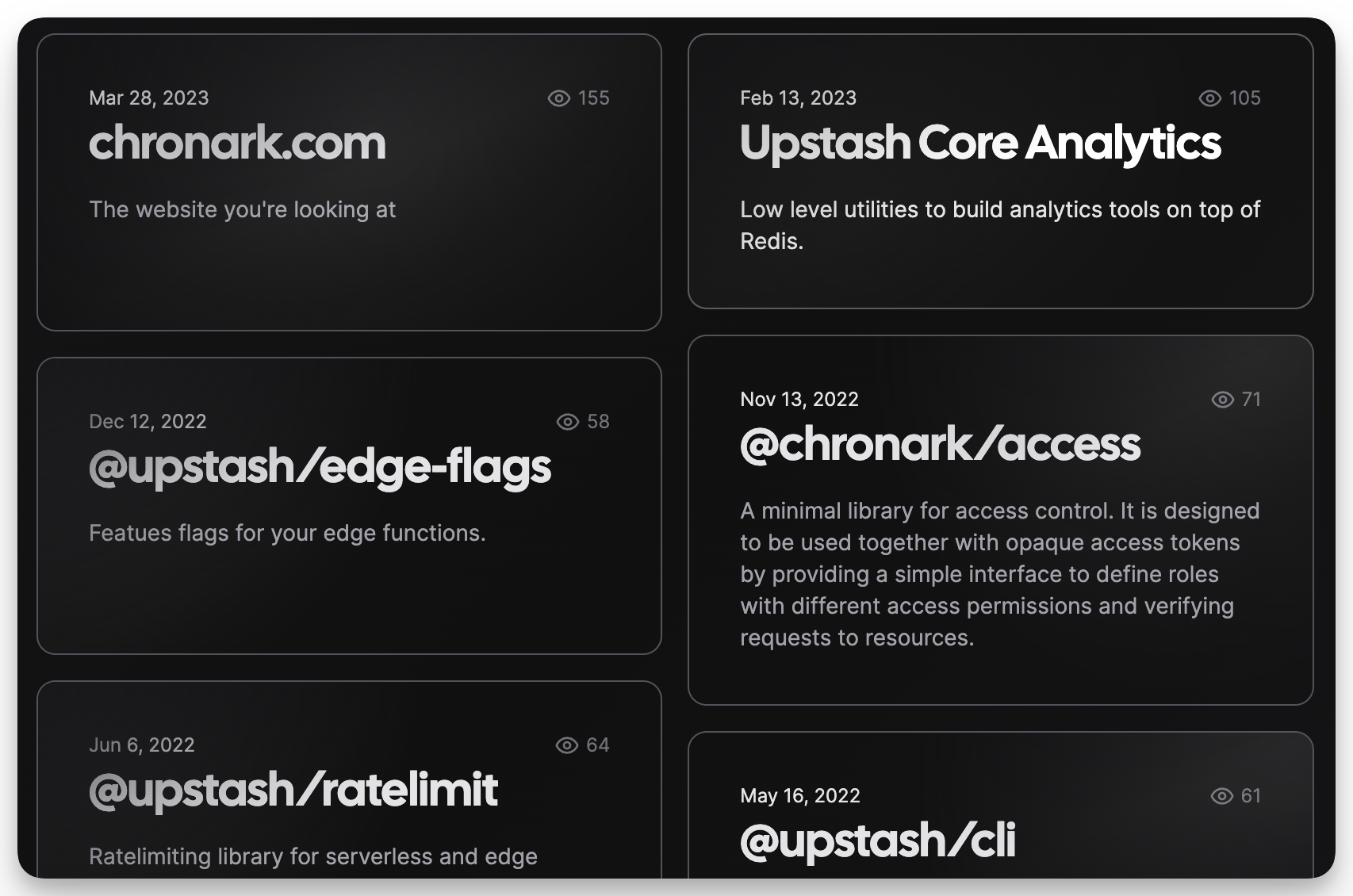
Why Redis?
Redis already comes with 2 great commands that make it trivial to deduplicate and to increment a counter.
In order to get a more accurate counter, I want to debounce the incrementing of
the counter. If a user refreshes the page, the counter should only be
incremented once. We can do this really easily with Redis' SET command. It has
a NX option that will only set the key if it doesn't exist yet and an EX
option that will expire the key after a given amount of seconds. By combining
both of these options we can ensure a single user does not increment the counter
multiple times within a given timeframe.
The second command is INCR which will increment a given key by 1 atomically.
Setting up Redis
Setting up a database on Upstash is easy and includes 10k requests per day
for free! You can create a new database
here. It literally takes only a few
seconds. Afterwards scroll down and copy the REST connection
secrets to your .env.local file:
UPSTASH_REDIS_REST_URL=
UPSTASH_REDIS_REST_TOKEN=Next.js
Now that we have a Redis database, we can start implementing the counter. We need to install @upstash/redis first:
pnpm add @upstash/redisIn order to store the page views, we need two components. An api route and a client component. Let's start with the api route.
/api/incr.ts
Upstash and @upstash/redis is compatible with Vercel's edge functions, so
first of all, we will import everything we need, setup redis and configure the
runtime to be edge.
Create a new file /api/incr.ts and add the following code:
import { NextRequest, NextResponse } from "next/server";
import { Redis } from "@upstash/redis";
const redis = Redis.fromEnv();
export const config = {
runtime: "edge",
};Next up we'll require a slug or similar identifier to be passed in the request
body. If it's not present, we'll return a 400 status code.
export default async function incr(req: NextRequest): Promise<NextResponse> {
const body = await req.json();
const slug = body.slug as string | undefined;
if (!slug) {
return new NextResponse("Slug not found", { status: 400 });
}
// more to come here
}Then we also need to get the user's IP address. We can do this by using the
req.ip property. We'll hash the IP address using the SHA-256 algorithm and
store it in the database. This way we don't have to store the IP address
directly, which could be a security concern.
const ip = req.ip;
// Hash the IP and turn it into a hex string
const buf = await crypto.subtle.digest("SHA-256", new TextEncoder().encode(ip));
const hash = Array.from(new Uint8Array(buf))
.map((b) => b.toString(16).padStart(2, "0"))
.join("");Now let's use the first redis command mentioned above. Using SET together with
NX and EX gives us an easy way to check if a specific ip address has been
viewing a page within the last 24 hours:
const isNew = await redis.set(["deduplicate", hash, slug].join(":"), true, {
nx: true,
ex: 24 * 60 * 60,
});
if (!isNew) {
new NextResponse(null, { status: 202 });
}The last thing to do is to increment the counter for the given slug. We'll use
the INCR command for this:
await redis.incr(["pageviews", "projects", slug].join(":"));
return new NextResponse(null, { status: 202 });For reference, you can find the complete code here
/app/[slug]/view.tsx
Next, let's create a small client component, that sends a request to the api route we just created whenever it mounts. This component can then be embedded in any page we want to track.
"use client";
import { useEffect } from "react";
export const ReportView: React.FC<{ slug: string }> = ({ slug }) => {
useEffect(() => {
fetch("/api/incr", {
method: "POST",
headers: {
"Content-Type": "application/json",
},
body: JSON.stringify({ slug }),
});
}, [slug]);
return null;
};/app/[slug]/page.tsx
The last thing we need to do is to add the ReportView component to the page we want to track:
import { ReportView } from "./view";
type Props = {
params: {
slug: string;
};
};
export default function Page({ params }: Props) {
return (
<div>
<ReportView slug={params.slug} />
{/* Add your page content here */}
</div>
);
}From now on all visits to /app/[slug] will be tracked and the counter will be incremented for each unique visitor in the last 24h.
Displaying Views
Tracking the views is nice, but we also want to display them publicly. Let's see how we can do that.
In order to display the number of views, we need to look them up from the database. We can do this by using the GET command. We should also add a revalidate config to the page component, so that the page is revalidated every 60 seconds and not for every request.
type Props = {
params: {
slug: string;
};
};
export const revalidate = 60
export default function Page({ params }: Props) {
const views = await redis.get<number>(["pageviews", "projects", params.slug].join(":")) ?? 0
return ...
}Final words
Check out a full example of this at chronark.com. The code is available on GitHub. Specifically, here are the relevant bits:
If you're interested in more page view analytics, please let us know on Twitter or Discord.
