Edge-Flags allow you to easily manage feature flags for your serverless applications. It's built on top of Upstash Redis with powerful geolocation rules. Today I'll show you a very simple example of how you can use Edge-Flags in a Next.js middleware to rewrite requests based on the location of the user.
Create the flag
In our example app we only want to make content available to our users in the EU, so we'll create a new Redis database and then go to the edge-flags page.
Select the created database and the production environment.
Then we can create a new flag named eu-countries and add the all countries within the EU.
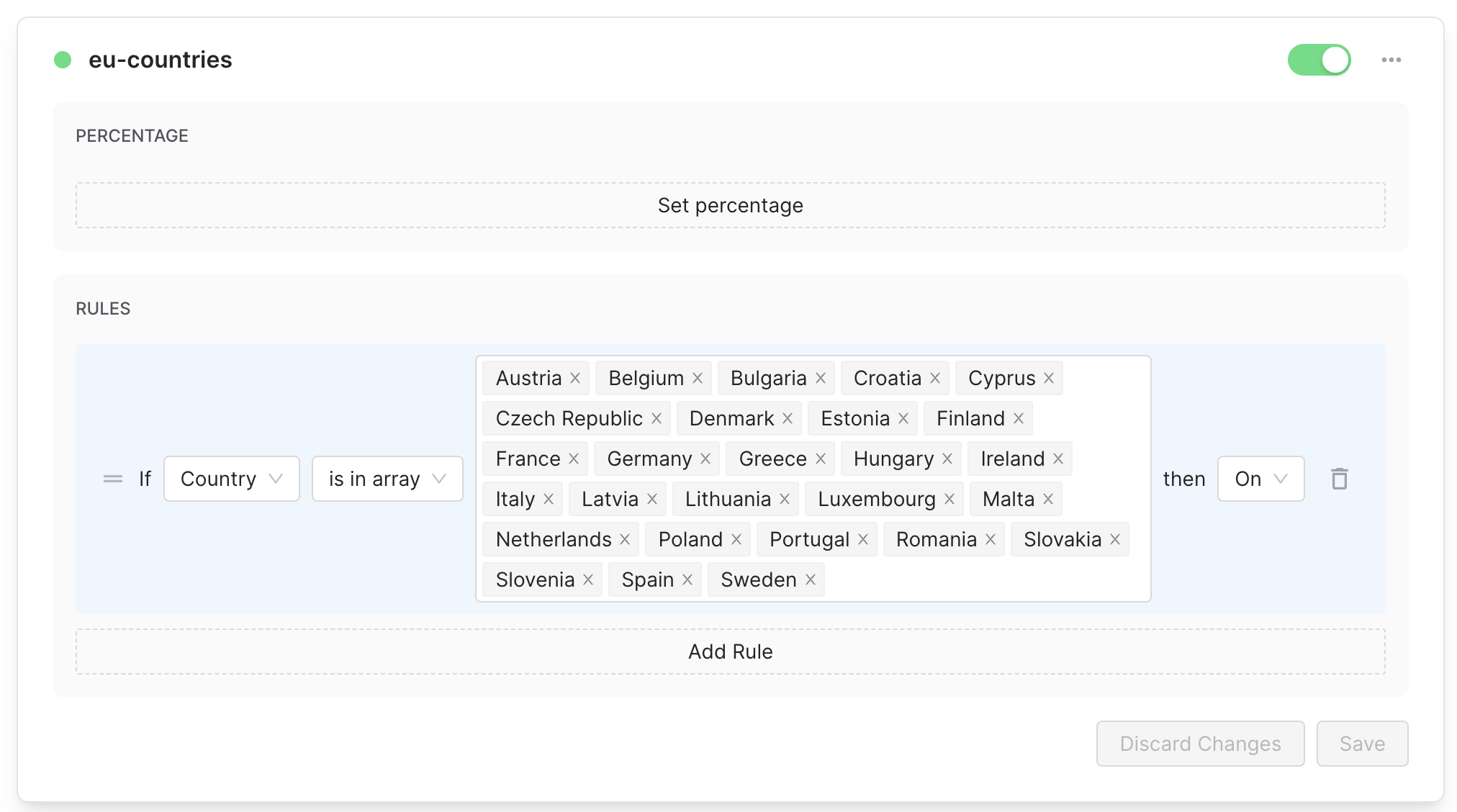
Setup and install the packages
- If you don't have an existing Next.js app, you can create one with
npx create-next-appand install the@upstash/edge-flagsand@upstash/redispackages:
$ npm install @upstash/edge-flags @upstash/redis- Create a new file
middleware.tsin the root of your project and add the following code:
import { NextRequest, NextResponse } from "next/server";
import { Client as EdgeFlags } from "@upstash/edge-flags";
import { Redis } from "@upstash/redis";
const edgeFlags = new EdgeFlags({ redis: Redis.fromEnv() });
export default async function middleware(
req: NextRequest,
): Promise<NextResponse> {
const enabled = await edgeFlags
.getFlag("eu-countries", req.geo ?? {})
.catch((err) => {
console.error(err);
return false;
});
if (!enabled) {
const url = new URL(req.url);
url.pathname = "/blocked";
return NextResponse.rewrite(url);
}
return NextResponse.next();
}
export const config = {
matcher: "/",
};- Create a very sophisticated
/blockedpage
export default function Page() {
return <div> You are not in the EU</div>;
}Now all that's left is to deploy the project to Vercel:
$ npx vercelMake sure to add the environment variables to Vercel either by copying them from the Upstash console or by using the Upstash integration.
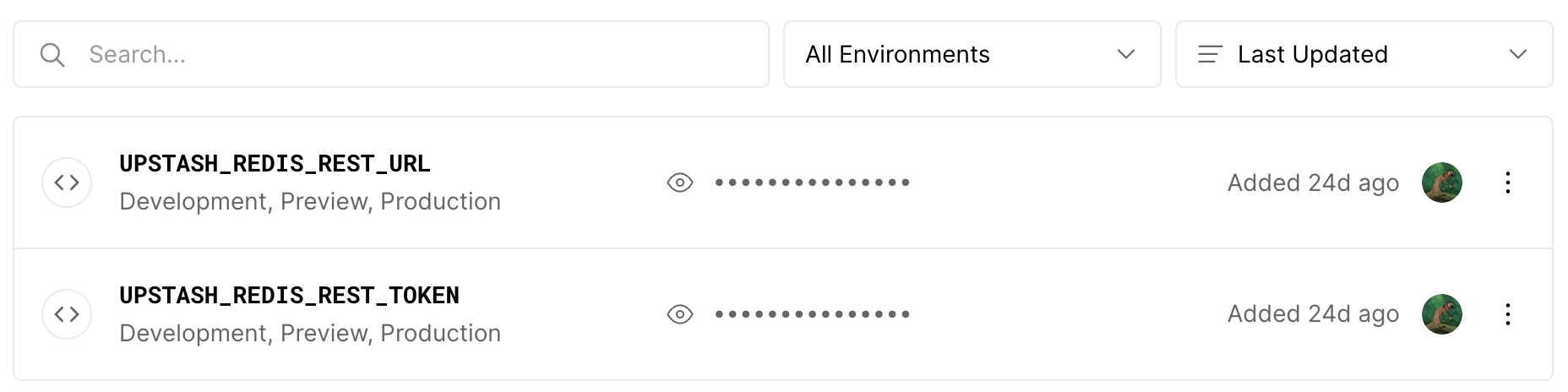
Test it out
Geolocation in development
Geolocation data is not avaiable when developing locally. You need to actually deploy the app to Vercel to test it out.
Now you can test it out by visiting the index page of your app. If you're in the EU you should see the content, otherwise you'll be redirected to the /blocked page.
